Putting Your iMac to Sleep or Shutting It Down
When you finish working with your iMac, you can put it to sleep or shut it down.
Putting Your iMac to Sleep
If you‘ll be away from your iMac for less than a few days, put it to sleep. When your
iMac is in sleep, its screen is dark. You can quickly wake your iMac and bypass the
startup process.
To put your iMac to sleep, do one of the following:
Â
Choose Apple () > Sleep from the menu bar.
Â
Press the power button (®) on the back of your iMac.
Â
Choose Apple () > System Preferences, click Energy Saver, and set a sleep timer.
Â
Hold down the Play/Pause button (’) on the optional Apple Remote for 3 seconds.
To wake your iMac from sleep, do one of the following:
Â
Press any key on the keyboard.
Â
Click the mouse.
Â
Press the power button (®) on the back of your iMac.
Â
Press any button on the optional Apple Remote.
When your iMac wakes from sleep, your applications, documents, and computer
settings are exactly as you left them.
17
Chapter 1
Ready, Set Up, Go
Shutting Down Your iMac
If you won’t be using your iMac for more than a few days, shut it down. Choose
Apple () > Shut Down. To turn your iMac on again, press the power button (®).
NOTICE:
Shut down your iMac before moving it. Moving your iMac while the hard
disk is spinning can damage the hard disk, causing loss of data or an inability to start
up from the hard disk.
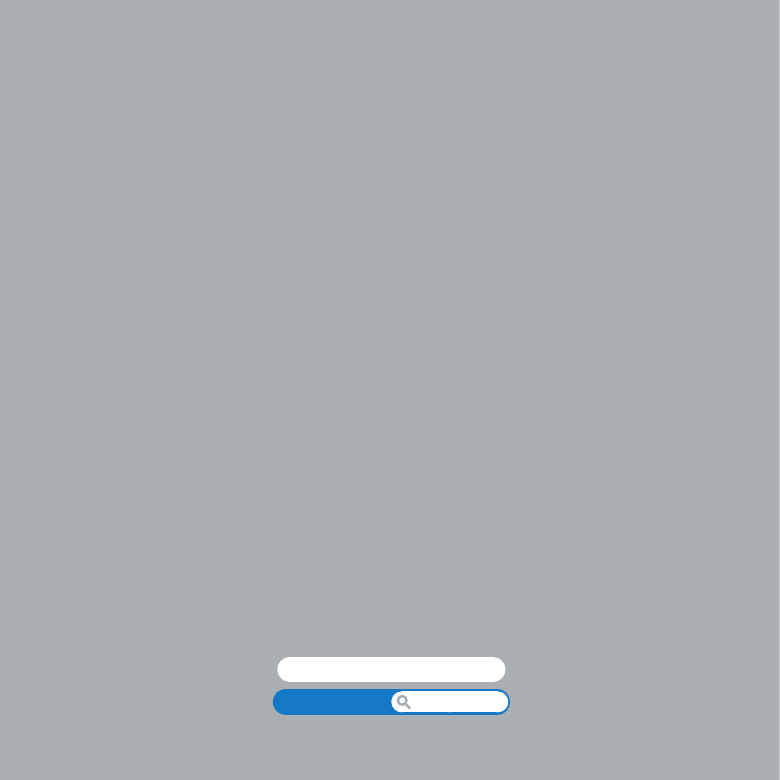
www.apple.com/macosx
Help Center
Mac OS X