
Using the Apple Magic Mouse
Your Apple Magic Mouse, which comes with two AA batteries installed, is already
paired with your iMac. Pairing means your Apple Magic Mouse and iMac are connected
wirelessly and can communicate with each other.
About the Indicator Light
When you first turn on your Apple Magic Mouse, the light glows steadily for 5 seconds,
indicating the batteries are good. If you turn your mouse on and the indicator light
doesn’t glow, you may need to replace the batteries. See “Replacing the Batteries” on
page 56.
Indicator light
On/off switch
31
Chapter 2
Life with Your iMac
Pairing Your Apple Magic Mouse with Your iMac
If your Apple Magic Mouse isn’t paired with your iMac, the indicator light begins to
blink, indicating your mouse is in discovery mode and ready to pair with your iMac.
To pair your mouse:
1
Slide the on/off switch on the bottom of your mouse to turn it on.
2
Choose Apple () > System Preferences, and then click Mouse.
3
Click “Set Up Bluetooth Mouse…” in the lower-right corner.
4
Select your wireless mouse, and then follow the onscreen instructions.
If you don’t pair your mouse with your iMac within 3 minutes, the indicator light and
mouse turn off to preserve battery life. Slide the on/off switch to turn your mouse on
again, allowing you to pair it with your iMac. Once you successfully pair your mouse
with your iMac, the indicator light glows steadily.
Using Your Apple Magic Mouse
To learn about the Multi-Touch gestures you can use with your Apple Magic Mouse
or to change the way it works, use Mouse preferences. Choose Apple () > System
Preferences, and then click Mouse.
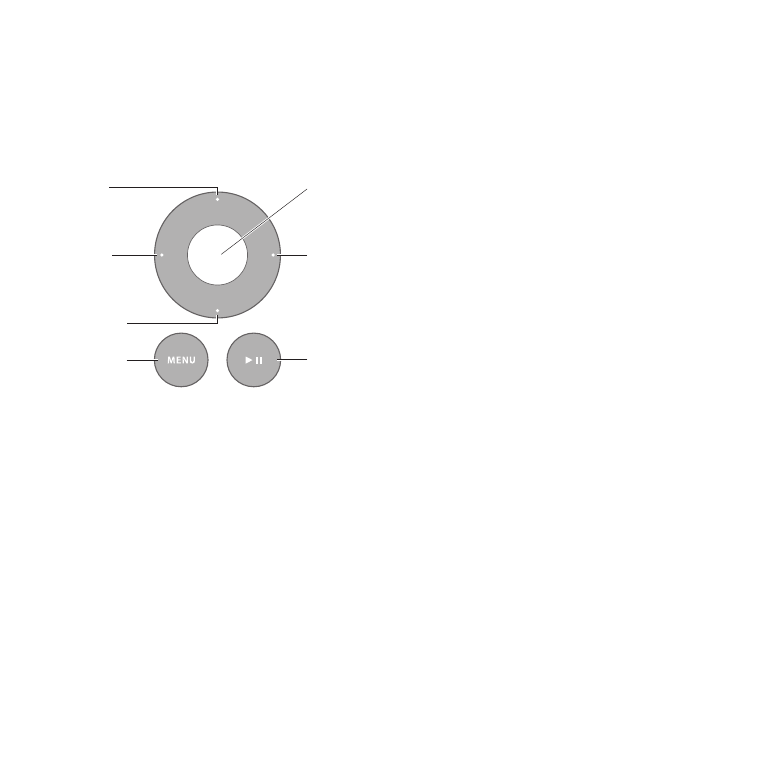
32
Chapter 2
Life with Your iMac