Installing Memory
Your iMac has four memory slots. Two are filled with at least a 2 GB memory module.
You can install additional memory in the free slots or replace the memory in the filled
slots with 2 GB or 4 GB memory modules, for up to 16 GB of memory.
You can purchase additional Apple memory from an Apple Authorized Reseller,
an Apple Retail Store, or the Apple Online Store at www.apple.com/store.
WARNING:
Always shut down your iMac and remove the power cord before installing
memory. Do not attempt to install memory while your iMac is plugged in.
To install memory:
1
Turn off your iMac by choosing Apple () > Shut Down.
2
Disconnect all cables and the power cord from your iMac.
3
Place a soft, clean towel or cloth on your work surface. Hold the sides of your iMac and
lay it down so that the screen rests on the surface and the bottom faces you.

40
Chapter 3
Boost Your Memory
4
Raise the stand and use a Phillips #2 screwdriver to loosen the three captive screws on
the memory access door. Turn them counterclockwise.
Phillips
screwdriver
Raise
stand
Memory
access
door
®
5
Remove the memory access door and set it aside.

41
Chapter 3
Boost Your Memory
6
Untuck the tabs in the memory compartment.
7
To replace memory modules, pull the tab to eject the installed memory module.
Remove the memory modules you want to replace.
®
Untuck the tabs
Pull the tab
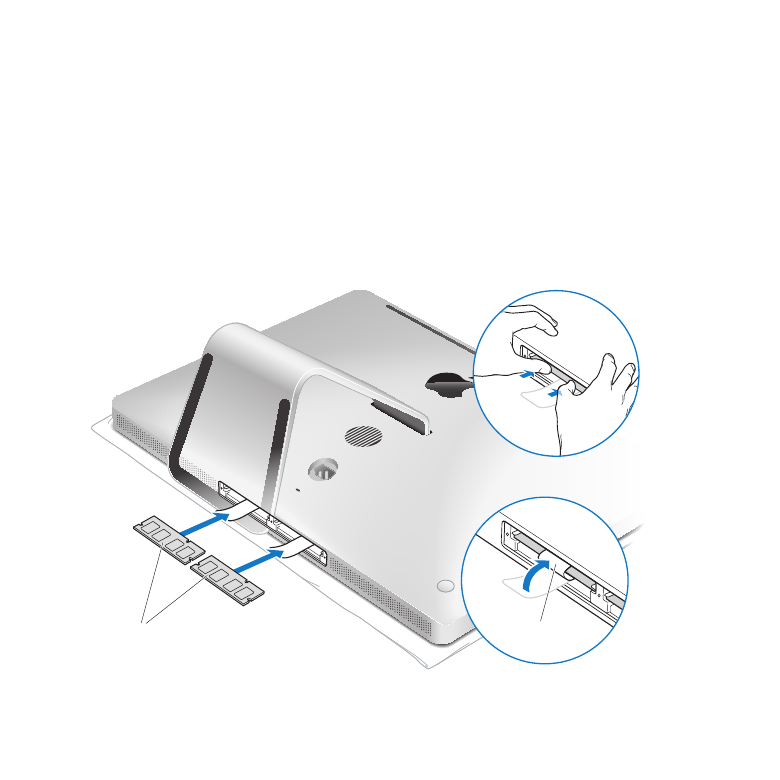
42
Chapter 3
Boost Your Memory
8
Insert the new memory modules in the slots with the notches facing right, as shown in
the illustration.
Â
If you install additional memory modules, insert them in the open slots.
Â
If you replace the installed memory modules, insert a new memory module in each
of the slots furthest from the display.
9
Press each memory module firmly and evenly into its slot. You’ll hear a slight click when
the memory module is seated correctly.
10
Tuck the tabs into the memory compartment.
®
Memory modules
Tuck the tab
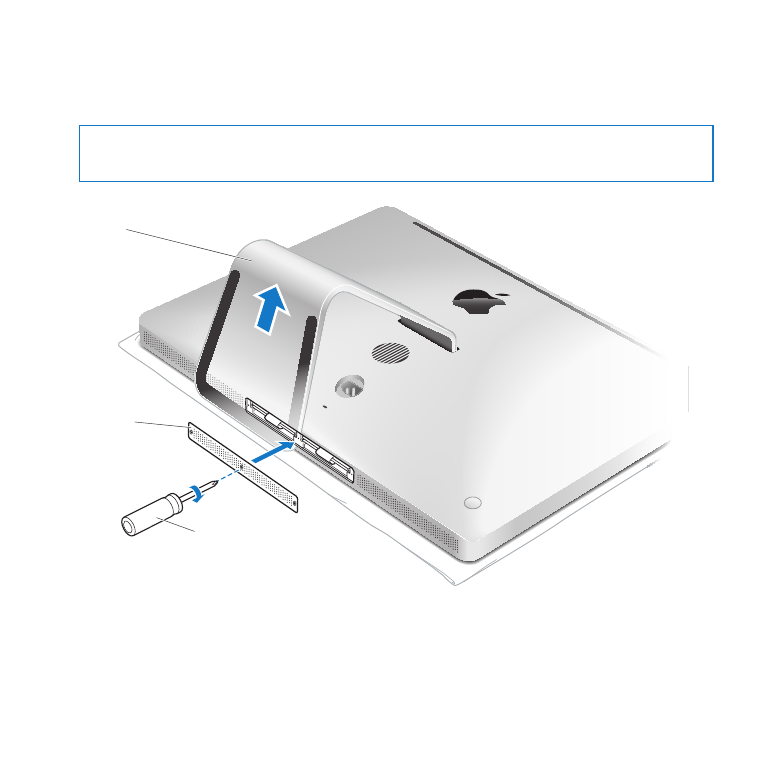
43
Chapter 3
Boost Your Memory
11
Replace the memory access door and tighten the three captive screws with a
Phillips #2 screwdriver.
WARNING:
Remember to replace the memory access door after you install memory.
Your iMac won’t function properly without the memory access door.
Phillips
screwdriver
Raise
stand
Memory
access
door
®
12
Hold your iMac by its sides and return it to a standing position. Then reconnect the
cables and power cord.
13
Press the power button (®) on the back of your iMac to turn it on.
44
Chapter 3
Boost Your Memory